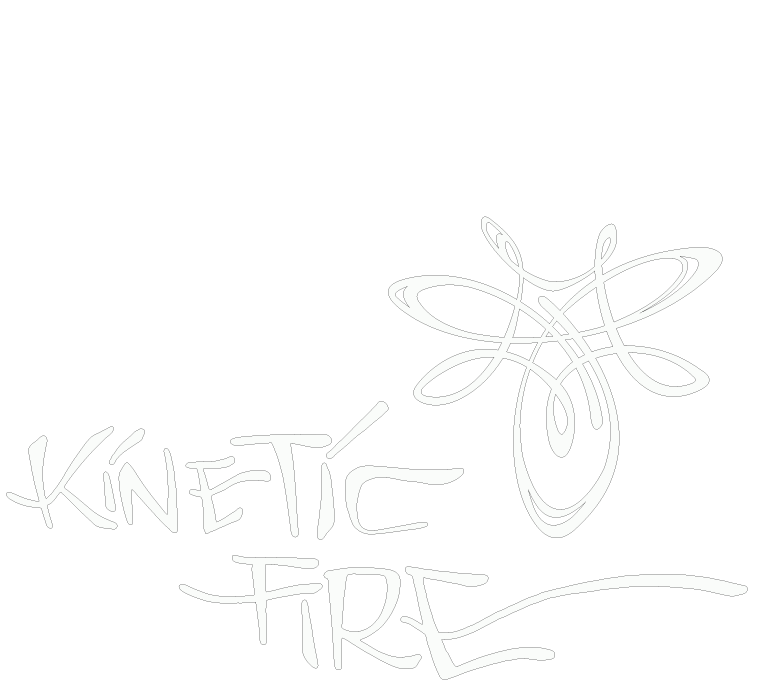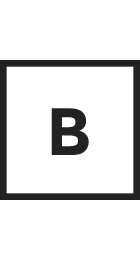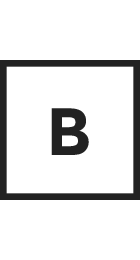Ticket Transfer
Here is all the information you’ll need to successfully transfer tickets. Please follow it as closely as you can to prevent human error.
1. The recipient of the ticket must have an account on this website. If they do not, have them create an account, and send you their user name. NOTE: the password confirmation email for new account often ends up in an email’s ‘SPAM’ box, so have them check there.
2. Log on to your account with this website at the top right on the browser screen.
3. Under the ‘Tickets’ menu, click on “My Account”
4. Find the order that contains the ticket you want to transfer, and click on the “View” button next to that order.
5. Click on the “TRANSFER” link next to one of the tickets you hold. You will be taken to a screen where you can search for the name of the person to whom you would like to transfer your ticket(s). Remember, they must have a FireDrums account too that has been confirmed using the email he or she received after creating the account. If you are having trouble finding the name of the person 1) search by their user-name rather than real name 2) if you must search by real name make sure that the ticket recipient filled out their First Name and Last Name in their website user profile, and 3) enter as little information as possible into the search box – .ie just the first (or first few) letters of the recipient’s First Name OR of their Last name (not both first and last names).
6. When you find the name of the person to whom you would like to transfer your ticket, click SELECT to complete the transfer on your end.
7. IMPORTANT – the transfer is not complete until the ticket recipient logs in to accept the liability waiver and ticket. They simply go to “My Account” and next to their pending ticket, click the red “Accept” button in order to confirm the waiver.
8. Your ticket transfer is totally done! Give yourself a pat on the back.